Knowledge Base
How to Set Up a cPanel Email Account in Android
You can add a cPanel email account to your Android’s built-in email application. You don’t need to use any external apps from Google Play.
- Open your Android mobile and swipe up from the bottom of the screen to the top. Find the Settings icon and open it.
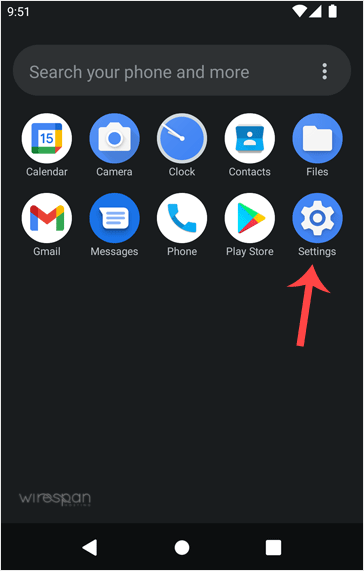
- Scroll down to the Passwords & Accounts option and tap on it.
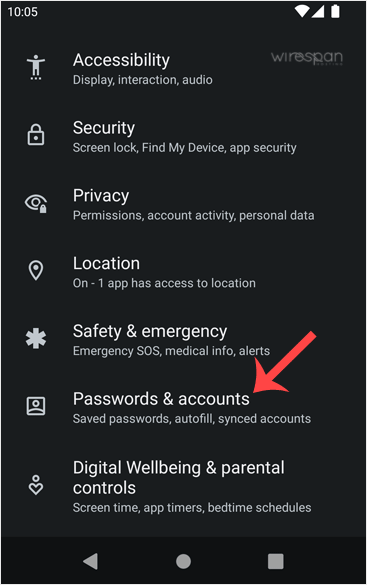
- Tap on + Add account.
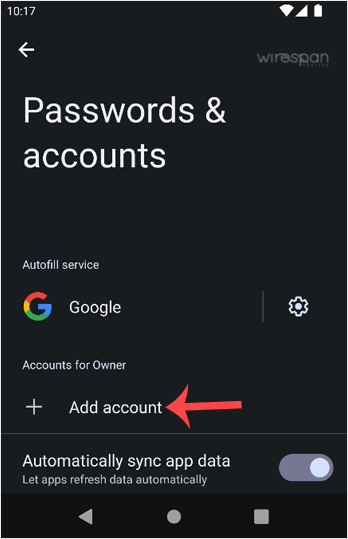
- Now, choose the Personal IMAP option.
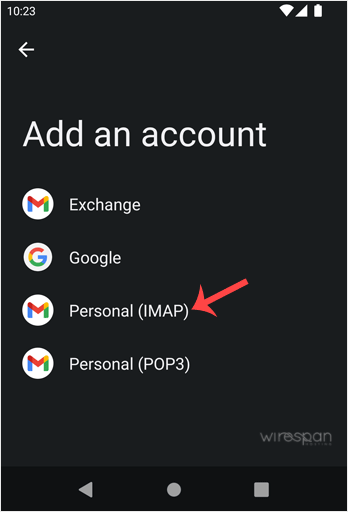
- In the “Add your email address” section, enter your full email address, such as you@example.com. Then tap Next and enter your password. Confirm with Next again.
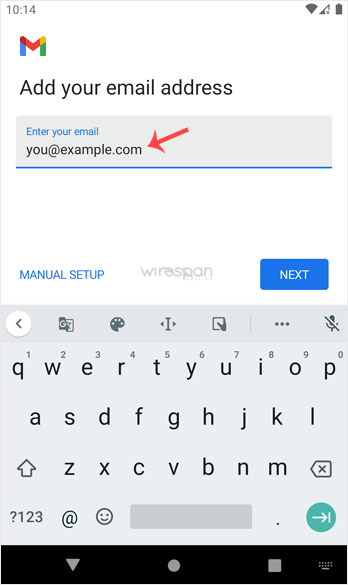
- Look at Incoming Server Settings and Outgoing Mail Server Settings. If everything looks OK, then tap Next.
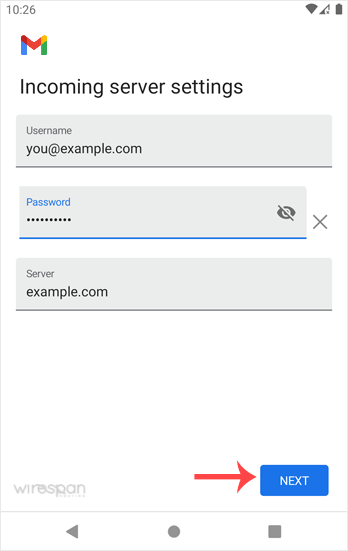
- You can select Email Sync Frequency and other options under the accounts option. Choose as per your needs and press Next.
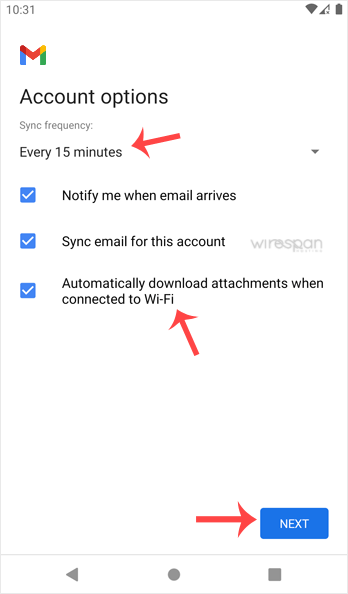
- In the Your Name input box, enter your name and press Next.
Congratulations! From now on, whenever you receive an email, you will get a notification. You can see a list of email accounts from your Android Settings >> Passwords & Accounts.
You can also access it directly from the built-in Gmail application.
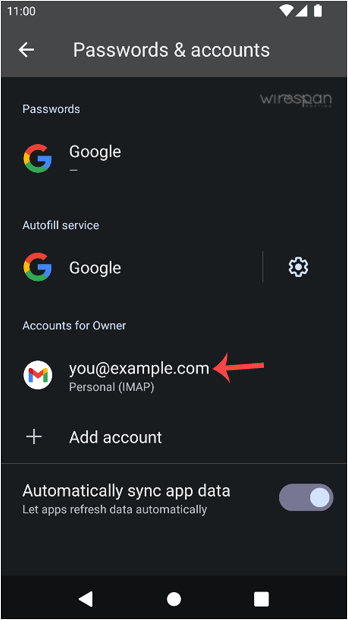
Check our other Android tutorials on how to manually read/check emails or compose and send a new message.


Supercharge Your Website!
Lightning-fast Speed, Robust Security, and Expert Support.

