Knowledge Base
How to Add “A Record” in cPanel
The “A record” stands as a pivotal DNS record, pivotal for directing a domain or subdomain towards a specific IP address. To add an A Record, utilize the cPanel’s Zone Editor feature.
- Sign into your cPanel dashboard.
- Within the **Domains** category, select the **Zone Editor** option.
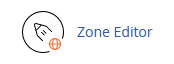
- In the **Domains** tab, you’ll notice various choices under the **Actions** label.
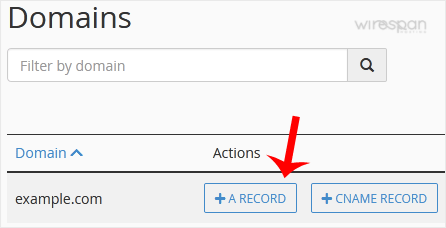
- Opt for the **A Record**. This action will trigger a dialogue box. Kindly fill out the necessary fields:
Name: Input the desired name. As an illustration, keying in **blog** will prompt cPanel to append the domain, yielding something like blog.example.com.
Address: Provide the IP Address pertaining to the server.
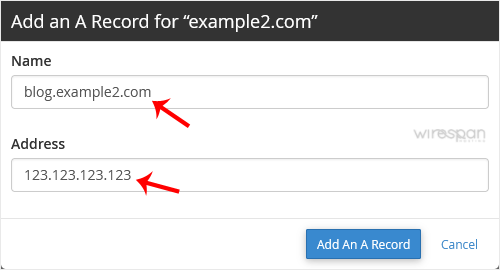
- Proceed by clicking **Add an A Record**.
Well done! Your A Record is now integrated. Be patient as the DNS propagation might extend up to 24 hours.Heads up: Globally, the adjustments might necessitate a duration ranging from 12 to 24 hours to be fully operational.


Supercharge Your Website!
Lightning-fast Speed, Robust Security, and Expert Support.

